
W ondering how to create a professional email address?
You’ve come to the right place! I’ll show you exactly how to create a professional email address so that when you reply or do outreach for your blog – you’ll have that extra credibility!
No more looking unprofessional – operating in amateur hour with an @gmail.com or @hotmail.com address.
I’ll walk you through the process step-by-step and get your free business email with your domain in no time!
In This Guide:
Key Takeaways on How To Create a Professional Email
- Sign up for Bluehost’s basic hosting plan to get a free domain and 5 free professional email addresses.
- Log into Bluehost, go to Email Accounts under Advanced > Email, and click Create to choose a professional email address – like name@yourdomain.com.
- Access your new professional email by clicking the Check Email link in Bluehost.
- Manage your email account settings like storage, filters, and auto-responders from the Email Accounts page.
Why Do You Need To Create a Professional Email Address?
A professional business email address is an email address that uses your own business domain name instead of the generic email with a Yahoo or Gmail domain at the end.
For ideas and examples – a professional email address format would be something like yourname@yourwebsite.com rather than yourname@gmail.com.
Here are a few reasons why using a professional email address that matches your domain is so important:
- It looks more professional than an email host Gmail, Yahoo, or Hotmail address
- A branded email will build trust, differentiate, and help increase email open rates
- Signals to your potential lead your professionalism
- It reduces the risk of your emails being marked by spam filters
- Every email you send will promote your brand name
- A branded email address is easy to remember
To get a professional email address, you need to create a domain first and then create your email address to match.
I’ll show you exactly how to do that later on in this article…
If you don’t have a domain picked for your blog or website yet, you can read this guide on how to choose the best domain name. It also includes tips on picking the right domain extension and why you should stick with .com.
Related: See our list of the best SMTP service providers for reliable WordPress email deliverability.
Are Business Emails Free (Actually)?
Now, you might be asking: How do I get a free business email address?
To be clear, you can’t get a free professional email address with your own website domain at the end, like yourname@yourwebsite.com.
You are able to get a free email address that ends in @gmail.com or @outlook.com. But, that doesn’t look as professional as an email address with your own domain.
You need to pay for blog hosting to get an email address that matches your domain name.
Luckily, blog hosting services like Bluehost offer a free business email address with their hosting plans. So, when you pay for hosting, you’ll get a free business email address included.
I’ll show you how to set it up, step-by-step, in the next section.
How to Make a Professional Email Address for Free with Bluehost
If you already use a custom domain name and a website, you might be able to set up your email address with your current hosting provider.
However, many web hosting companies charge extra to set up a professional email address.
That’s why I recommend using Bluehost. Not only does Bluehost come with a free professional email address, but it also offers reasonable prices for bloggers.
Plus, Blog Tyrant readers can take advantage of this special offer of 60% off Bluehost:
Exclusive offer for BlogTyrant readers
We have partnered up with Bluehost to get 60% off for our readers! You also get to register a FREE domain for a year which normally costs around $14.99 per year.
Claim this Exclusive Bluehost offerThat deal includes a free email address, free domain name, free SSL certificate, and more. It’s got everything you need to start a professional blog.
Ready to set up your professional email address?
Let’s get started!
Step 1: Get Started with Bluehost
The first thing you need to do is visit the Bluehost website and click on the Get Started Now button.
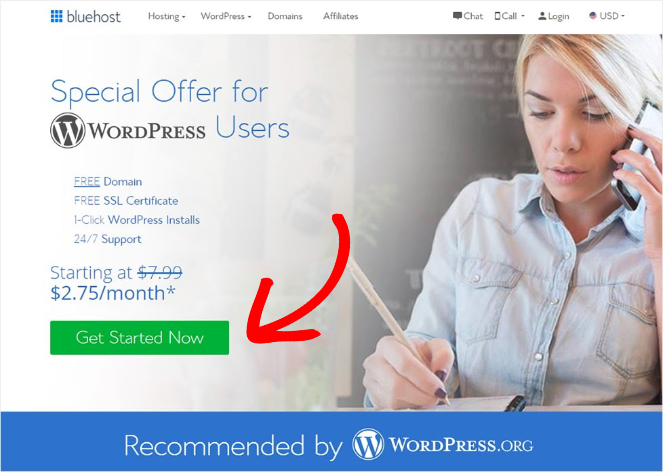
You’ll then be prompted to choose one of Bluehost’s pricing plans.
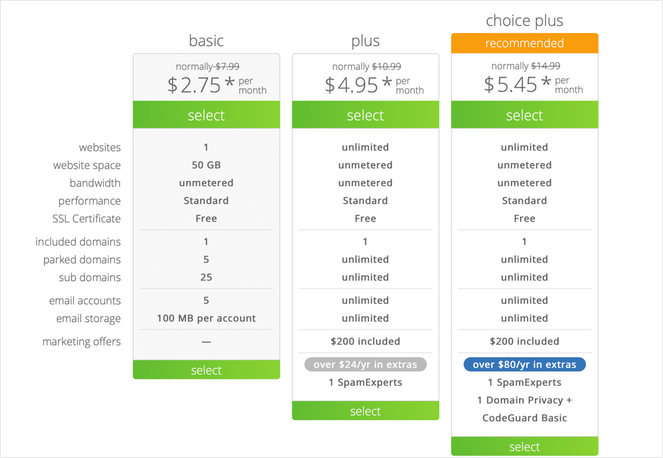
There are 3 plans to choose from:
- Basic – Starts at $2.75/month for 1 website, 1 free domain, 5 email accounts, and 100 MB of email storage per account.
- Plus – Starts at $4.95/month for unlimited websites, unlimited email accounts, and unlimited email storage.
- Choice Plus – Starts at $5.45/month for unlimited websites, unlimited email accounts, unlimited email storage, and over $80/year in extra features.
The Basic plan comes with everything you need to set up your blog and create a few email accounts.
For larger businesses that need a lot of email accounts, the Plus plan would be better a better option.
Pick the plan you want and choose the Select button to continue.
Step 2: Choose a Free Domain Name
In the next step, you need to choose the domain name that you want to appear at the end of your professional email address.
This domain name is free with your Bluehost plan.
Simply type your desired domain name into the box provided and click the Next button.
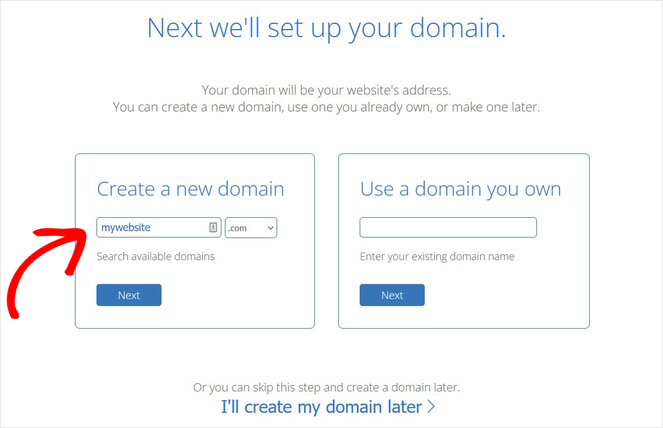
Bluehost will then search and check if your domain name is available.
If the domain name that you want is taken, you can use a free domain name generator to come up with something different.
When Bluehost indicates your domain name is available, you can create your account.
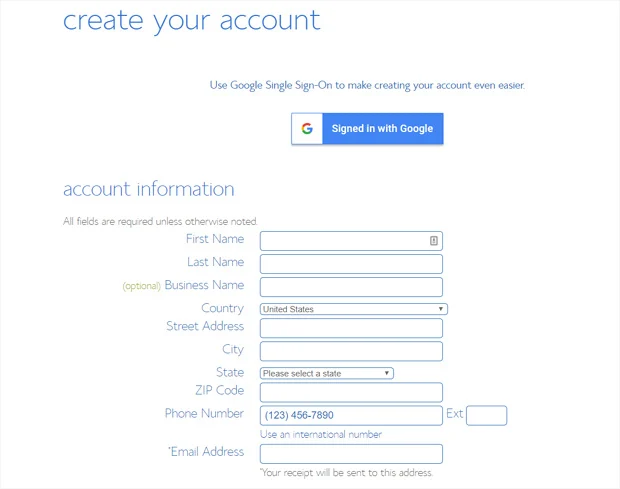
Just fill out your account information, such as your name, address, and personal email address. Then, proceed through the checkout process by entering your billing information.
Once you purchase a domain, Bluehost will email you the receipt, the hosting account login details, and the login details for the email control panel (cPanel).
With that, you’re ready to create your free business email address!
Step 3: Create Your Free Professional Email Address
Creating an email address with Bluehost is super easy.
First, log in to your Bluehost account using the credentials that were sent to your email inbox.
In your hosting account dashboard, click on the Advanced tab. Then, click on Email Accounts under the Email section.
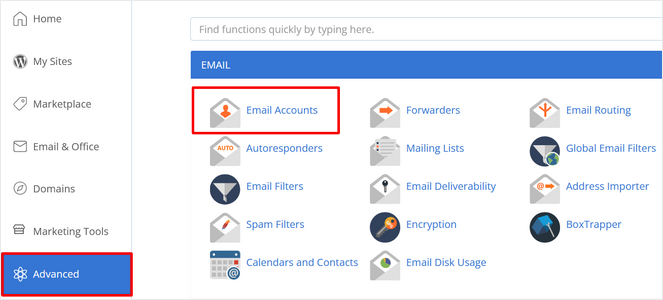
Next, click on the Create button to make your first professional email address.
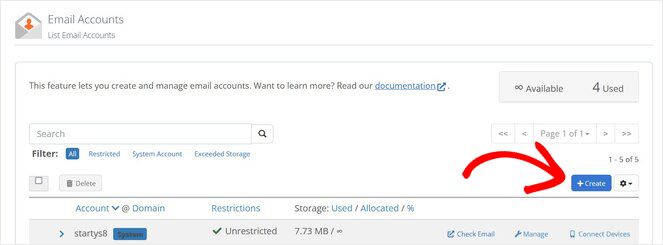
On the next page, you can then enter a username. The username will appear before the @ in your email address.
When choosing an email address, you’ll probably want to use your first name… and Maybe also your last name – but a full name – using your first and last name is usually overkill.
Further down, you can click on the Generate button to automatically generate a secure password.
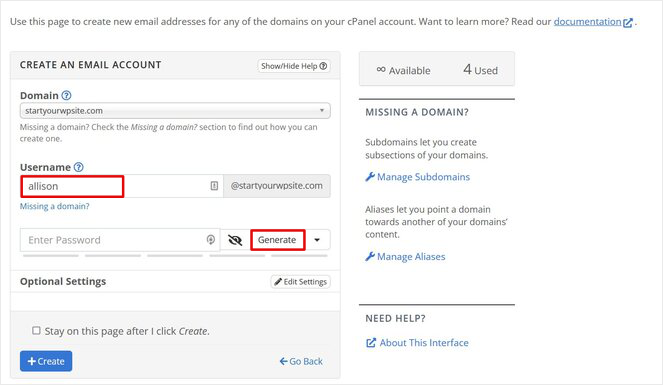
You can also set an email storage space limit on this page or set it to ‘Unlimited.’
When you’re finished, click the +Create button.
That’s it! You’ve created a free professional email address with Bluehost. If you want to create different email addresses, with various email names – simply repeat this process.
Now, you need to log in to your brand-new professional email account and send an email.
Step 4: Access Your Email Account at Bluehost
After creating your email address, you’ll be redirected back to the ‘Email Accounts’ page. Here you can see the email address you just created.
To access your new email account, click on the Check Email link.
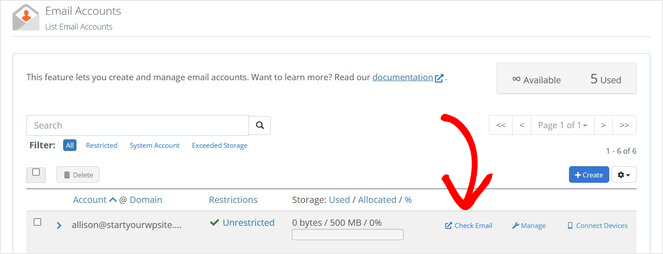
If you don’t already have a default webmail application set up, Bluehost will prompt you to choose one. It doesn’t matter which one you pick.
Bluehost will then take you to a webmail interface. Click on the Open button to open your webmail.
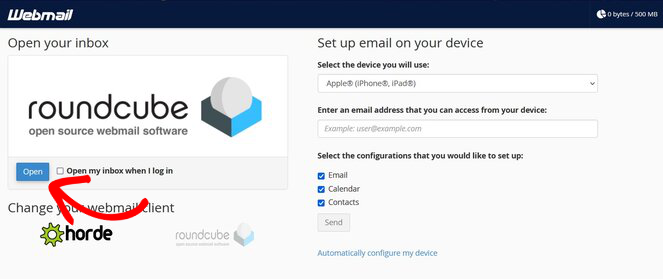
Bluehost also lets you connect your free business email to your phone or computer. That way, you don’t have to log in to your Bluehost account each time to check your email. You can use the instructions on the right side of the screen to set it up.
After clicking on the Open button, you can now check your inbox, send an email, add contacts, and more.
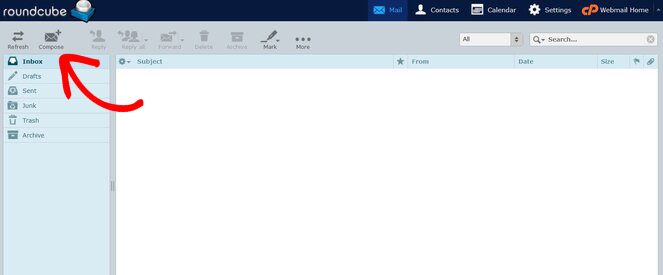
Lastly, I’ll go over a few tips for managing your professional email address…
Step 5: Manage Your Email Account
To manage your email account, click on the Advanced tab in your Bluehost dashboard and then select Email Accounts.
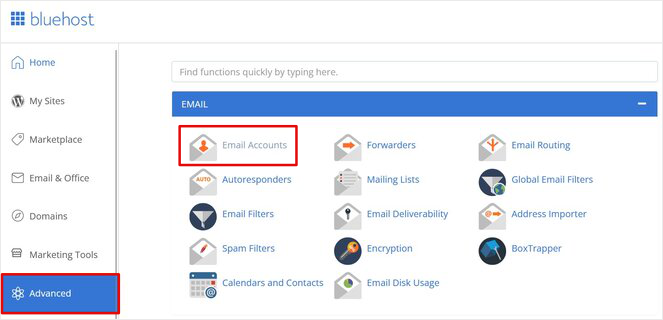
Next, click on the Manage link next to your email address.
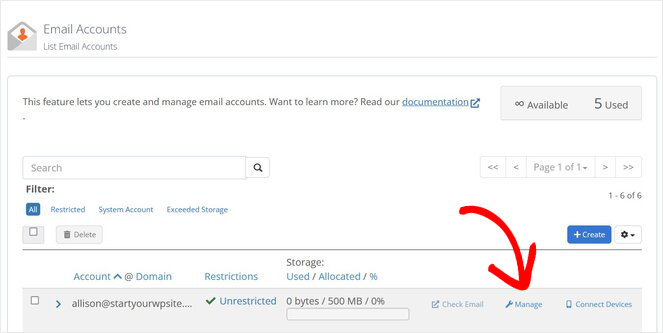
This will open up a page that lists a number of different ways you can manage your email account.
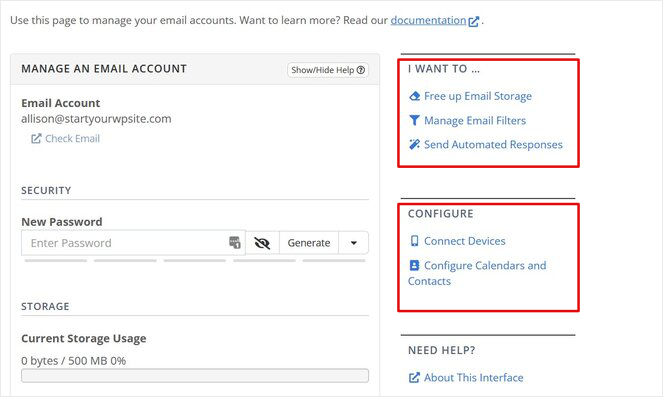
You can free up your email storage, manage email filters, set up email automated responses, connect devices, and configure your calendar and contacts.
If you need to delete the email account, you’ll find the delete option when you scroll further down the page.
That’s a wrap! Your professional email address is now set up, and you’re ready to send messages to your readers, clients, and other contacts.
And if you’d like some extra guidance – here’s a good video walkthrough!
FAQs on Creating a Professional Email Address
Before you go, if you have any other questions about professional email addresses and how to use them, take a look at these frequently asked questions.
What Are Some Good, Professional Business Email Address Examples
Again, the usual recommended best email address to look really professional is first name.last name@yourwebsite.com.
But I personally think that’s too much.
So, here are a few more professional email address examples:
- first name@yourwebsite.com
- first name initial . last name@yourwebsite.com
- last name.first name@yourwebsite.com
- first name last name@yourwebsite.com
If your business has several different departments, you can use email addresses like support@yourwebsite.com or sales@yourwebsite.com.
Can I use Gmail as a professional email?
A Gmail address like yourname@gmail.com is not a professional-looking email address. It’s fine for personal use, but if you have a blog or another business, you’ll want an email address at your own domain.
However, you can use the Google Workspace cloud and email host, formerly known as G Suite to create one. Google Workspace is a premium email service provider that lets you set up a professional business email account with your chosen domain name.
Google Workspace plans start at $6/user/month and come with features like secure business email, 100 participant video meetings, 30 GB cloud storage per user, and more.
But also be sure to also check out alternative options like Zoho mail, IONOS, FastMail, ProtonMail, and of course, Microsoft’s Office 365.
How can I get a free business email without a domain?
Unfortunately, you cannot create a free business email without a domain.
You are able to create a free email address with an email client like Gmail, Outlook, or Yahoo, but it will not have your company name. Therefore, it won’t be a professional business email address.
Can I get a business email without a website?
Yes, you can create a business email address without creating a website.
You will still need to pay for Bluehost website hosting though. With the basic plan, you’ll get 5 free email addresses and a free domain name.
Should I display my email address on my website?
No, I don’t recommend displaying your email address on your website. This can cause you to receive tons of spam emails and you could get added to email marketing lists that you don’t want to join.
Instead, I recommend adding a contact form to your website. This will allow visitors to easily contact you without getting access to your email address.
Follow this tutorial to learn how to add a contact form in WordPress.
How To Create a Professional Email For Your Custom Domain in Closing
I hope this tutorial helped you create a professional email address for your blog or business.
Now that you have a business email address, you might be interested in learning how to create an email newsletter.
And don’t forget to sign up for our email newsletter so you can get useful content like this sent right to your inbox!


When I try to follow these steps, Bluehost wants me to sign up for Google Workspace for $36 per year in order to create the email address. Is it possible that my basic hosting package doesn’t include the 5 free email accounts?
Hey Cara, I just updated the tutorial. There was a small error in step #3. To create your free email address, click on the Advanced tab from your Bluehost account dashboard, then click on Email Accounts to create your email. You can see the updated screenshots in step #3.
Roundcube?
Do yourself a favor and start with GSuite!
Bluehost’s free options are hard to migrate later (data may be lost in transmission, especially files) and unreliable (not all emails will get to you).
I know both from experience.
Blog Tyrant has a great rep, so please don’t ruin it.
Hi Baka, thanks for your input! We do recommend Gsuite in this article as a premium service. But, not everyone can afford it so we’ve shown how to get a free email with your Bluehost account.
This was really great information.
This is the one of the most helpful tutorials. I really appreciate your work, please keep it up and help others in such a unique way.
Thanks
Thanks for sharing such valuable content with us.
Thanks for this wonderful article
Can I do these steps on Namecheap?
Hi Mahmoud, this tutorial is for Bluehost. I’m not sure if Namecheap offers a free email address with their plans and the steps would be different because it’s a different hosting provider.
What is the bulletin board to ask questions here?
Hey there, you can ask any questions in the comment section here and we’ll do our best to answer.
Thank you for sharing such a wonderful blog. Each and every detail is explained very well.